Access page
Set up redirect URLs, an allowlist of CORS domains, and a reject URL.
The Access page of your app is where you'll set up redirect URLs. (Optional) You can also set up an allowlist of CORS domains and a reject URL.
Add or delete redirect URLs
This is where you'll create an allowlist of all redirect URLs accepted for completing the OAuth flow. If the redirect URL is not in this list, error message text is displayed when initializing the OAuth flow.
To add a redirect URL:
- From the Access page of My apps, navigate to the OAuth section.
- In the Redirect URLs field, type the URL for each redirect that’s part of your flow. You may add multiple URLs separated by commas.
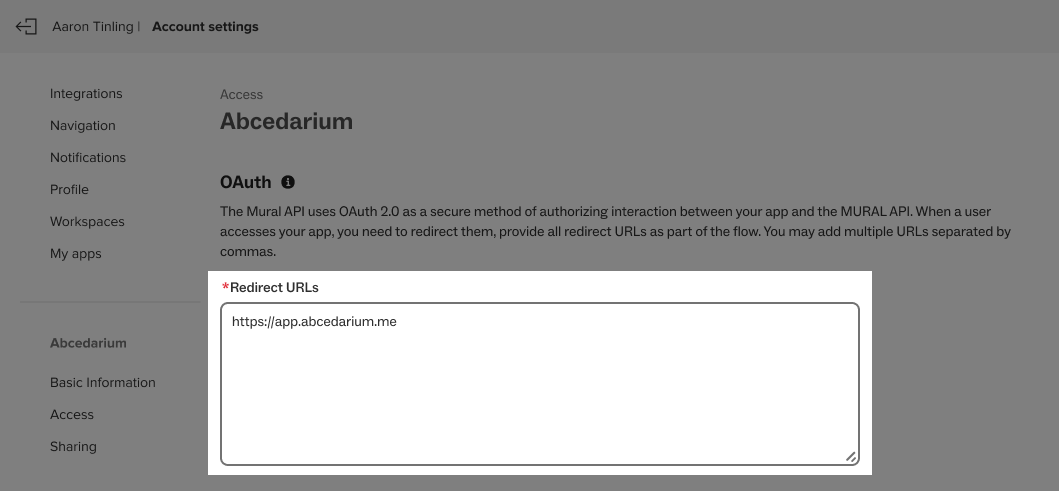
- Click Save at the top right of the screen to commit your URLs.
For testing with Postman, you must add
https://oauth.pstmn.io/v1/callbackas one of the Redirect URLs.
Add domain to allowlist
This is your allowlist of CORS domains. You may use an asterisk (*) as a wildcard for part of a domain. Here are some examples:
- google.com
- *.ngrok.io
To add a domain to your allowlist:
- From the Access page of My apps, navigate to the Access lists section.
- Type the URL for each allowlist domain in the Allowlist domains field. You may add multiple URLs separated by commas.
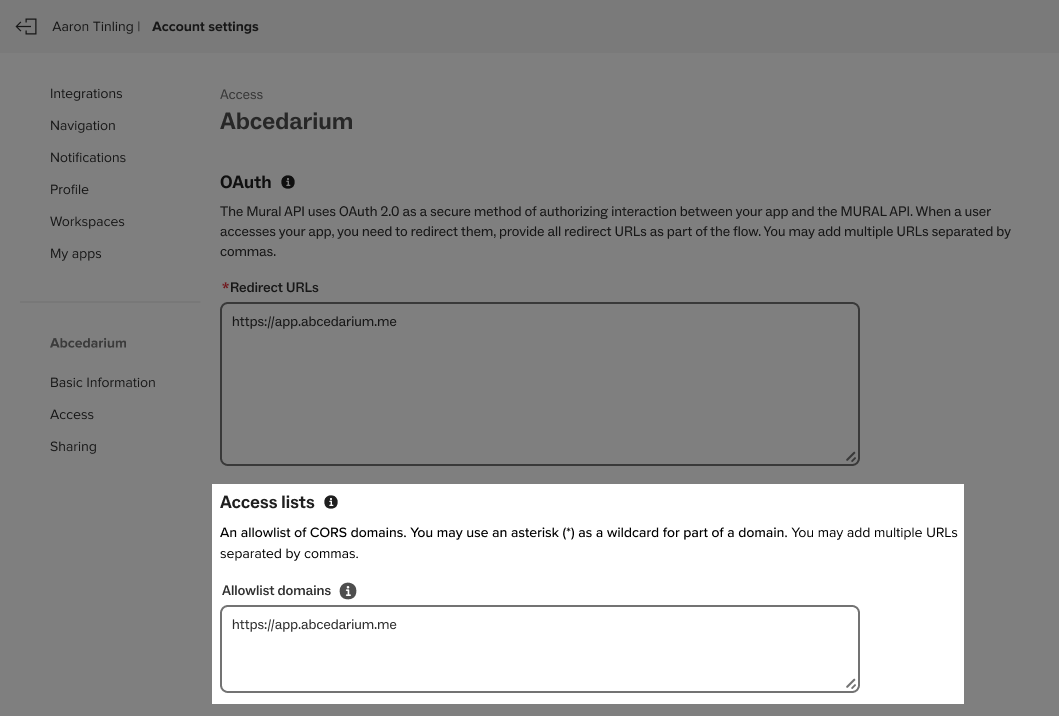
- Click Save at the top right of the screen.
Add a reject URL
If you don't enter a reject URL, Mural's default "Uh-oh page" will show up if someone can't access your app:
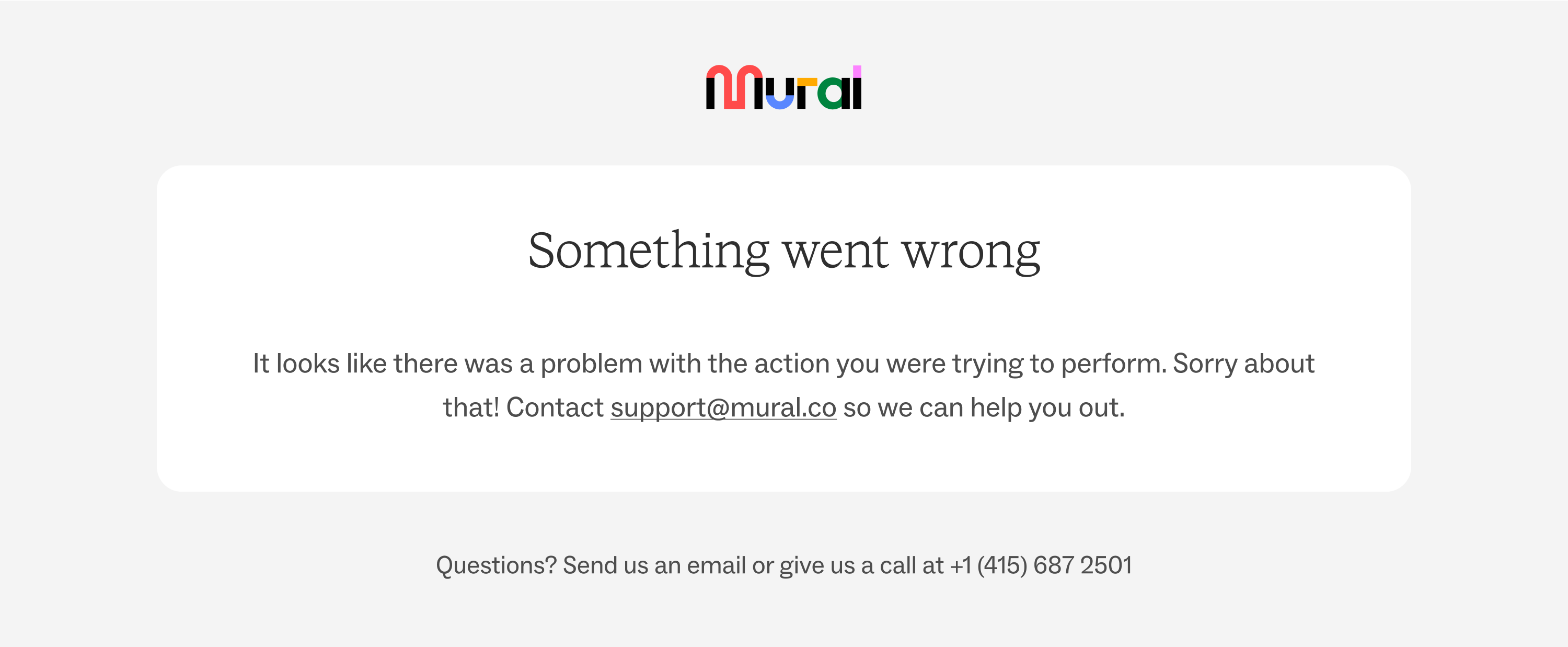
To add a reject URL:
- From the Access page of My apps, navigate to the Reject default page section.
- Type a reject URL in the Go back link field.
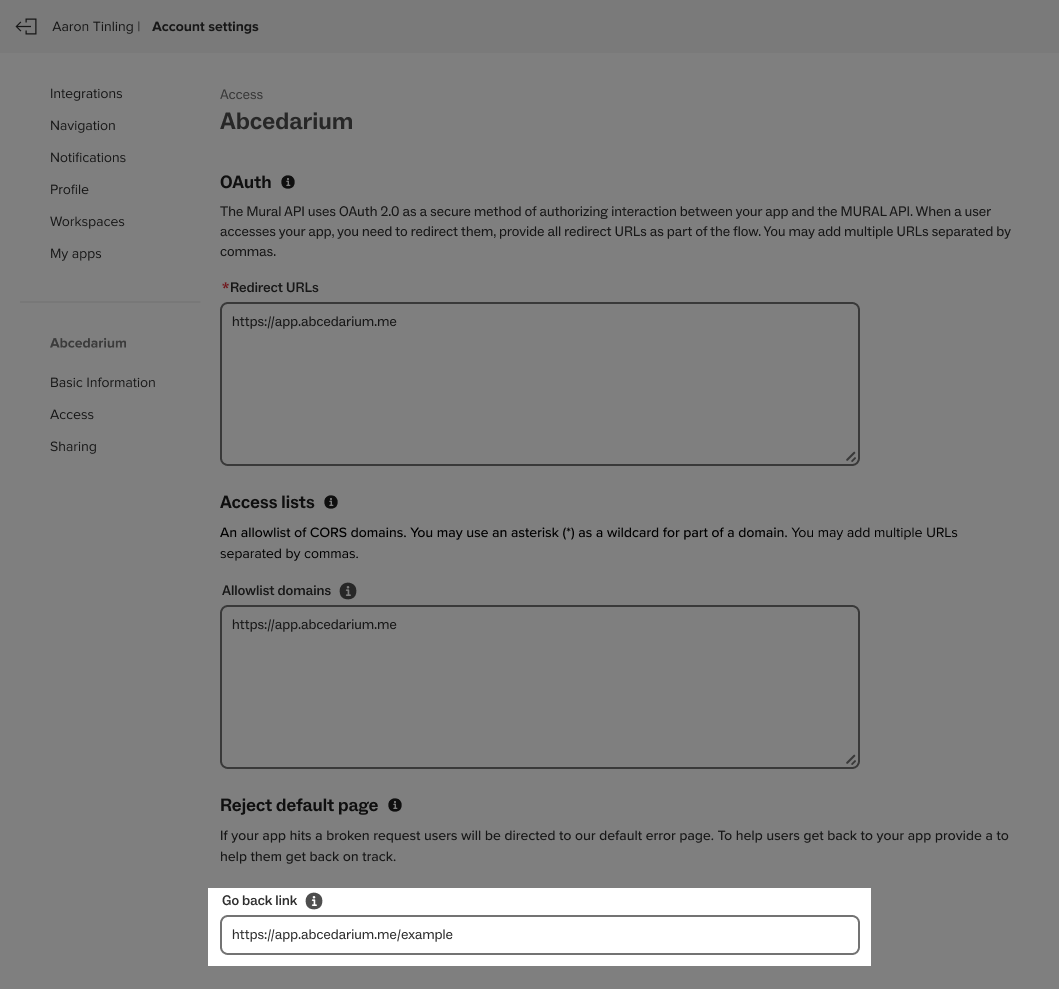
- Click Save at the top right of the screen.
Updated over 2 years ago