Register your new app
Once you've built your app, register it so that it can interact with Mural!
Developers with a Mural account can create applications that use the Mural API. The My apps section of your Mural account settings is where you can register, update, and delete apps.
To get to your My apps section:
- Log in to Mural.
- In the top right corner, click your avatar.
- Click Create and manage apps.
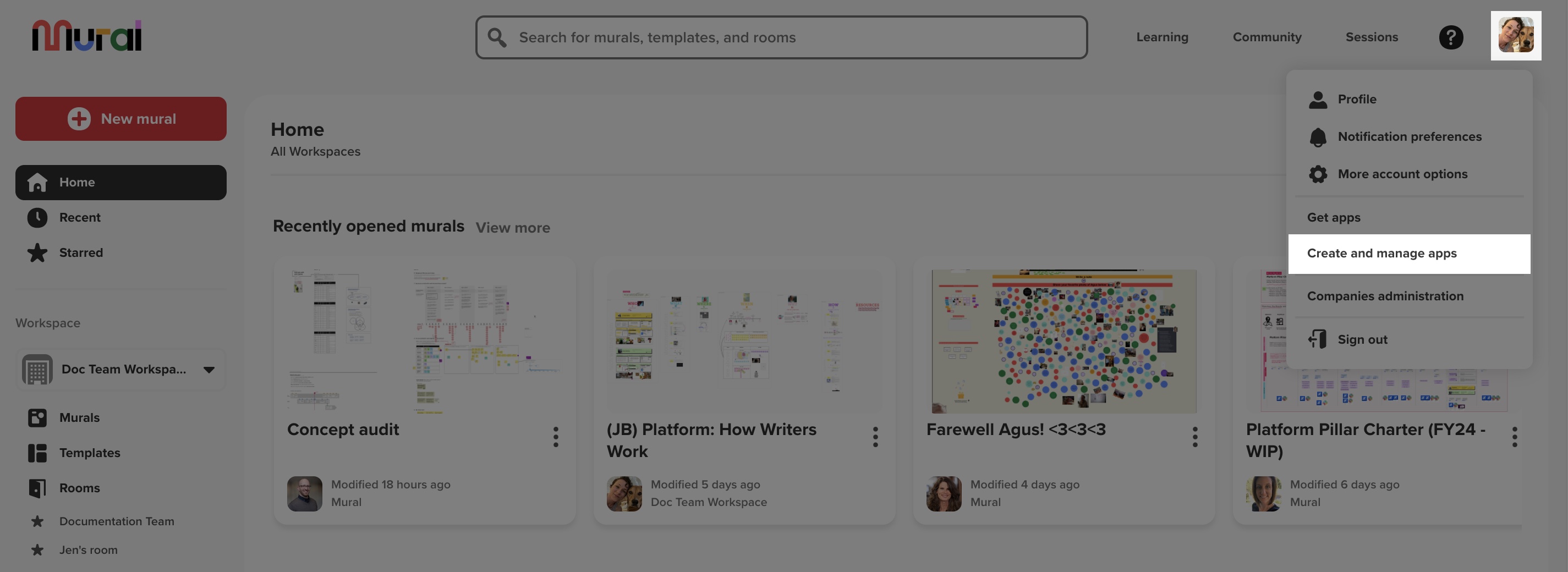
Once logged in to My apps, you can:
Register your app in Mural
By registering your app in My apps, you are declaring a statement of intent between your app and Mural. It's a sort of manifest saying, "Here's my application, and here is how it should integrate with Mural."
To register your app from your My apps page:
- Click New app on the My apps page.
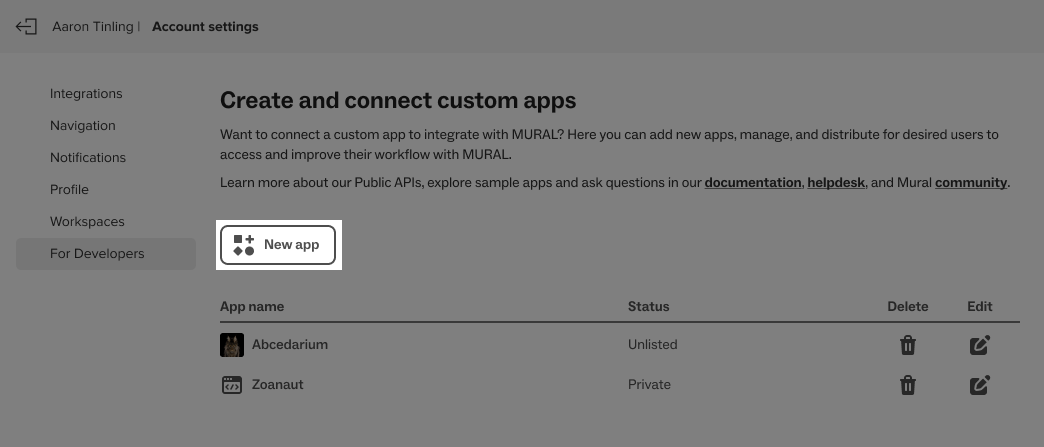
- Enter your application name in the App name field.
- Enter your Redirect URL. (Start with your default redirect URL. You can add more later.)
- Postman Desktop redirect URL: https://oauth.pstmn.io/v1/callback
- Postman Web redirect URL: https://oauth.pstmn.io/v1/browser-callback

- Click Save and continue.
While building and testing your app, you can use
http://URLs. But, before you can share your app, you must update your redirect URLs tohttps://. Note that Postman uses a different redirect URL for the web and desktop app:Postman Desktop redirect URL: https://oauth.pstmn.io/v1/callback
Postman Web redirect URL: https://oauth.pstmn.io/v1/browser-callback
By default, the Basic Information page opens for your new Mural app. This page is where you’ll obtain your client secret and ID, and add any additional Redirect URLs and scope requirements.
Now, you can move on to customizing your app. Or, you can come back and update your app later.
Your Mural app has three sections:
- Basic Information - Get your app credentials. Set up additional Redirect URLs and the scopes you want for your app.
- Access - Set up an allowlist of CORS domains and a Reject URL. (These aren’t mandatory fields.)
- Sharing - Get a link to share your app.
Updated about 2 years ago