Sharing page
Get a link to share your app.
Your app can have one of two sharing statuses:
- Private - Only you the registrar can access the app, it cannot be found by anyone internally or externally to the workspace(s) that you are a part of.
- Unlisted - Only you and those with the unlisted link can see the listing details of your app. Admins with the unlisted link can enable the app in desired workspace(s).
By default, your app is set to Private. Your app will remain private during testing, so only you can access it. Change your privacy setting to Unlisted to allow others to access your app through a private link.
You can only change your app to Unlisted after all associated URLs (Redirect URLs and Reject URLs) start with
https://.
Allow access to your app with an unlisted link
Changing your privacy setting to Unlisted allows others to access your app through a private link.
To allow access to your app via an unlisted link:
- Click Sharing in the left sidebar menu to open your app’s Sharing page.
- Select Unlisted. An Integrations page listing section loads.
- Add the information for your app’s page listing:
a. App description.
b. Promotional image URL.
c. Learn more link.
d. Summary.
e. Connect link. - Click Generate App Link to automatically save your information and get the URL for your app. (Alternatively, click Save at the top right of the screen if you want to come back later to generate a link.)
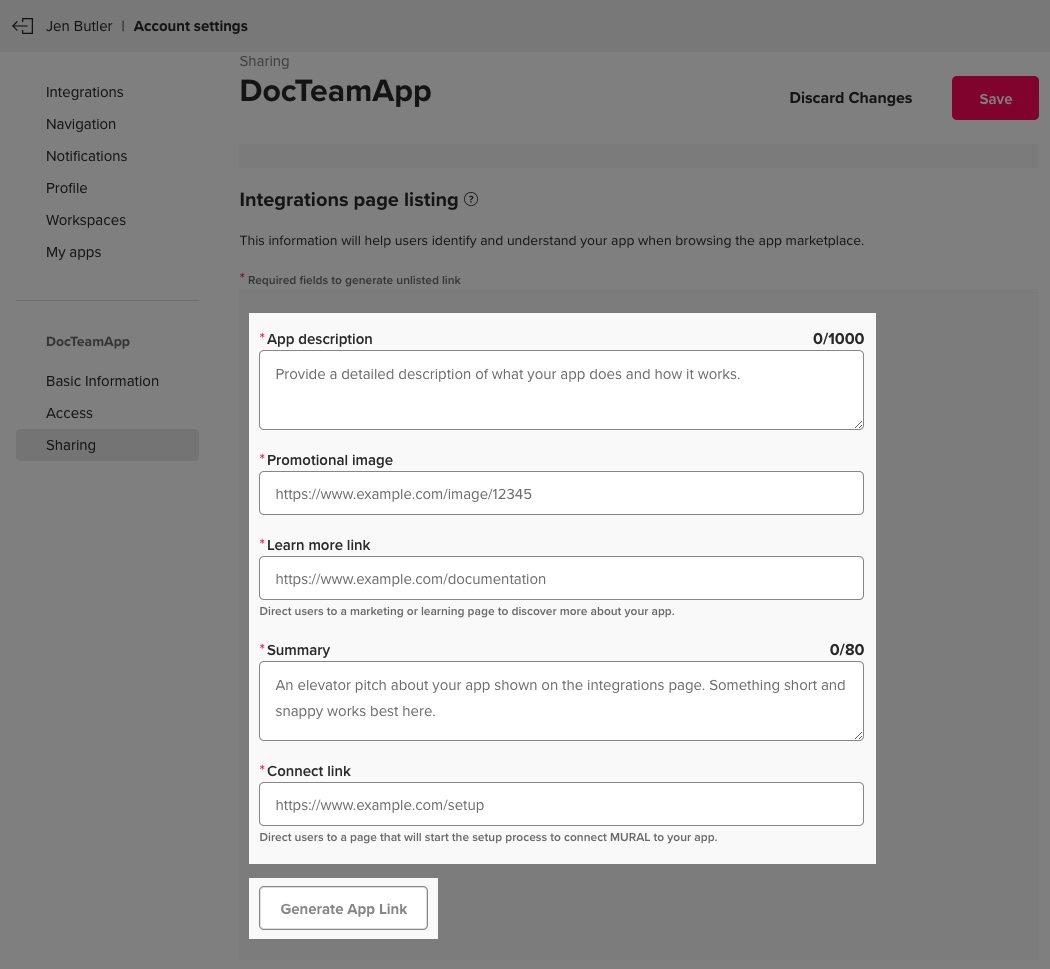
- A confirmation modal displays. Click Let's do it! to generate your unlisted link.
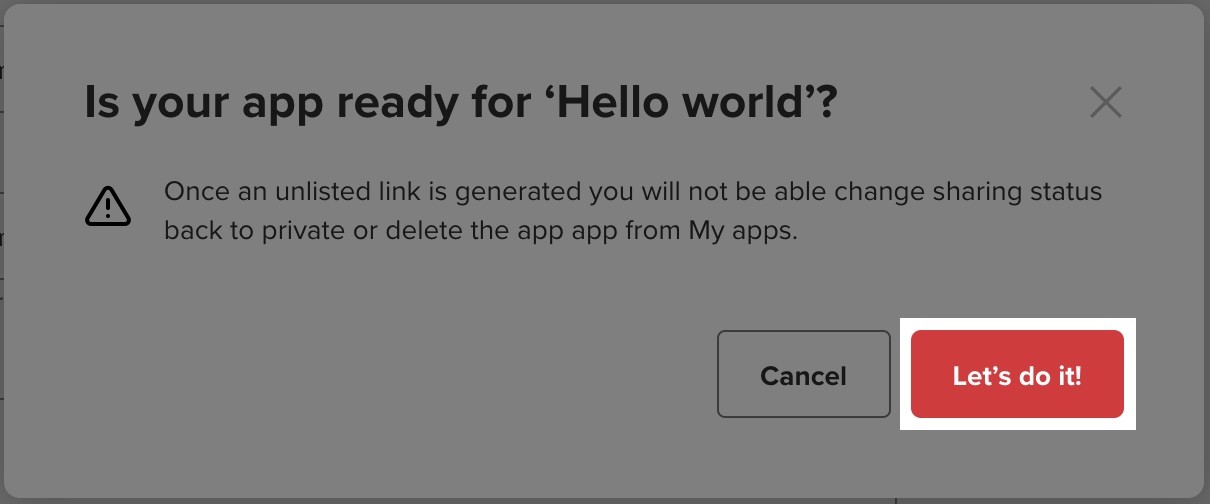
Once you generate your app’s unlisted link, you cannot change the sharing status back to Private or delete the app from My apps.
Updated almost 3 years ago