Murals Report
Overview
- URL:
GET https://api.mural.co/enterprise/v1/reports/murals - Function: Lists all murals in your organization.
Use cases
We have grouped use cases into two types: compliance and security, and engagement.
Compliance and Security
Scenario: Company admins need to find outdated content that can be removed or updated.
Solution: Get a listing of murals. Sort the list of rows by archived and/or deleted attributes to remove the murals that are archived or deleted. This retains the active murals.
—
Scenario: Identify the member responsible for deleting a mural, and the date when it occurred.
Solution: Get a listing of murals. Look for the deletedUserId attribute to identify the user that deleted the mural.
—
Scenario: Company admins want visibility into murals that have transferred ownership from one member to another.
Solution: Get a listing of murals. Include the details of the muralId, roomId, workspaceId, creatorId and ownerId. Look for instances where creatorId is not the same as ownerId.
—
Scenario: Company admins wish to track visitor link permissions for members and external collaborators. Visitors can be invited through links in the Share mural modal. Link permissions can be set by the mural owner for inviting members and external collaborators.
If mural link sharing is disabled for a particular mural (for members as well as visitors), members might want to know why the link sharing is off, and could then reach out to the mural owner.
Solution:
Get a list of murals. Focus on the unique muralId, roomId, workspaceId, ownerIdEmail, shareLinkMemberPermissions, shareLinkVisitorPermissions you would like to investigate.
If shareLinkMemberPermissions is set to Off, shareLinkVisitorPermissions is also Off by default.
Request the mural owner to change shareLinkMemberPermissions to Can Edit or View Only. This must be done before link sharing for shareLinkVisitorPermissions can be turned on for Can Edit or View Only.
Engagement
Scenario: Company admins want to see how many guests and members are part of a mural. This is useful for identifying murals with low or high engagement, in order to take appropriate action.
Solution: Get a listing of murals. Sort by memberCount and/or guestCount attributes to identify the murals that have low or high engagement.
Sample report
Here's what a JSON response from a murals report looks like:
{
"data": [
{
"muralId": "mural1",
"roomId": "room1",
"workspaceId": "workspace1",
"ownerIdEmail": "owner1 - [email protected]",
"creatorId": "user1",
"creatorEmail": "[email protected]",
"dateCreated": "2022-04-05 01:41:45.000",
"deleted": "false",
"archived": "false",
"shareLinkMemberPermission": "can_edit",
"shareLinkVisitorPermission": "can_edit",
"memberCount": "8",
"guestCount": "1"
}
]
}
Filtering results
To narrow your results, you can filter this report. To filter the murals report, use the following parameters:
| Parameter | Input Value Format | Output | Example Filter |
|---|---|---|---|
filter[dateCreated][since] | Date/Timestamp value formatted as YYYY-MM-DD HH:mm:ss. | Returns murals created after a specified date. | filter\[dateCreated\]\[since\]=2022-04-08%208:00:00 |
filter[dateCreated][until] | Date/Timestamp value formatted as YYYY-MM-DD HH:mm:ss. | Returns murals created before a specified date. | filter\[dateCreated\]\[until\]=2022-04-12%208:00:00 |
filter[workspaceId] | String value, which should be a single workspace ID containing the murals you want to view. | Returns murals in a specified workspace. | filter\[workspaceId\]=test |
Murals Report API reference
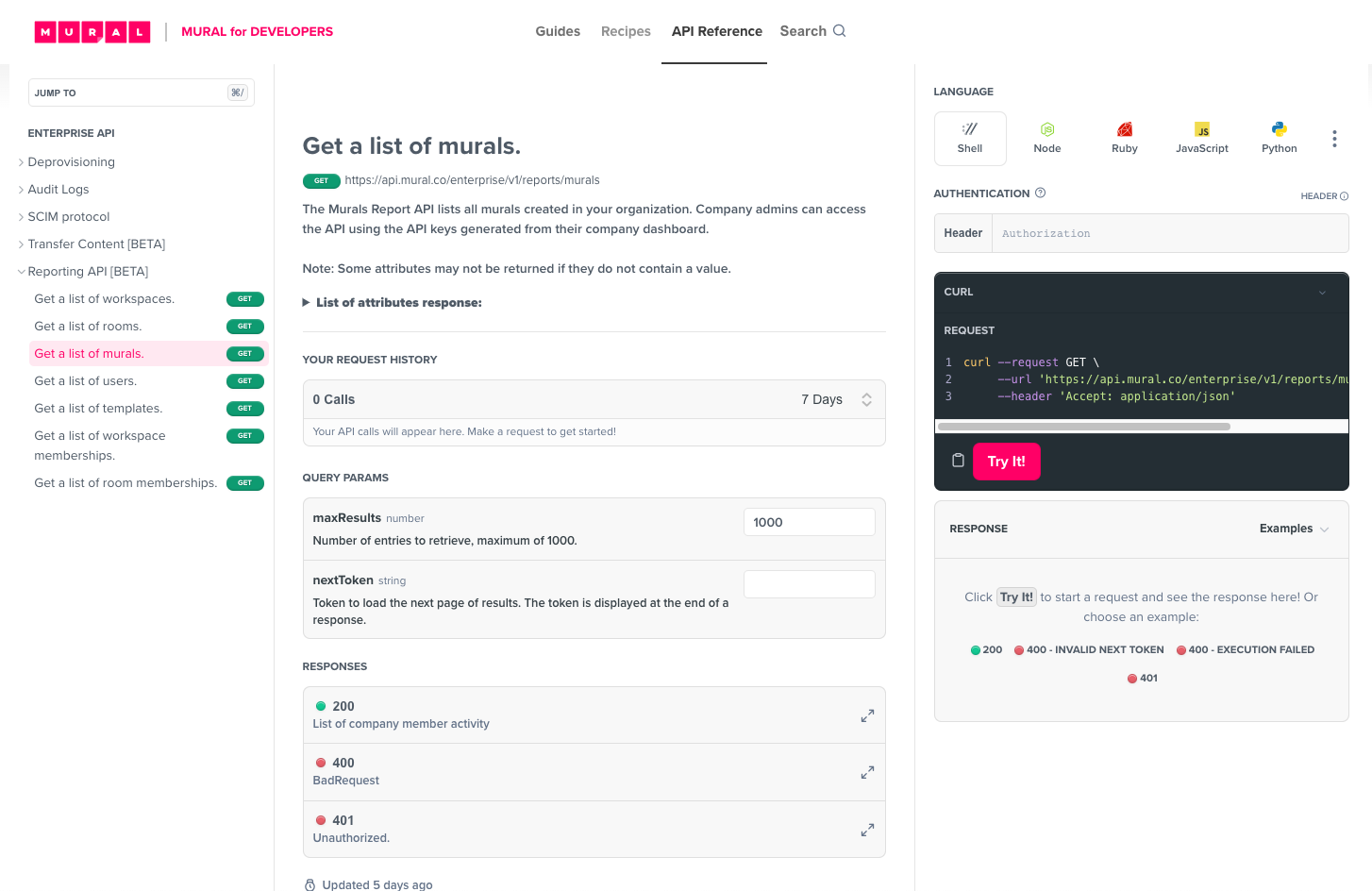
Visit the Murals Report API reference page to try it out in real-time!
The API Reference includes relevant parameters, attributes, responses, and code examples for Curl, Node, Ruby, JS, and Python.
Updated about 1 year ago