Users Report
Overview
- URL:
GET https://api.mural.co/enterprise/v1/reports/users - Function: Lists all users in your organization.
Note
The Users Report endpoint provides the same information as the Total Members report, found in company dashboard > Reports. For more information on downloading reports from the Company Dashboard, see Get started with Reports.
Use cases
Compliance and security
Scenario: For governance purposes, you need to review company users with Mural access.
Solution: Our users report consists of all users associated with the company (admins, members, and guests). Get a list of all users. By parsing the email domain name for each user, you should be able to identify users vs. guests.
—
Scenario: You need to continuously review guests with access to multiple workspaces, rooms, or murals to ensure compliance and risk mitigation
Solution: Get a list of users. Identify which users are guests based on their email domain. Sort by muralCount followed by roomCount and workspaceCount.
Engagement
Scenario: You need to identify users with access to the highest number of workspaces, rooms, or murals.
Solution: Workspaces are usually set up at the business function level. Get a listing of users, and sort by number of muralCount, followed by roomCount, and workspaceCount.
—
Scenario: Identify users who are very engaged with murals by checking the number of total interactions.
Solution: Get a listing of users. Sort by totalInteractionCount to find the engaged users.
—
Scenario: Users engaged in the last 90 days could potentially be part of Quarterly Engaged Members. Therefore, quick insight into their interactions can help admins understand Mural usage.
Solution: Get a listing of users. Sort by last90DaysInteractionCount to find the engaged users.
—
Scenario: You need to identify users who have collaborated extensively with a mural by inviting other users to it.
Solution: Get a listing of users. Sort by inviteCount to find the number of invites sent by a user.
Sample report
Here's what a JSON response from a users report looks like:
{
"data": [
{
"userId": "user1",
"userName": "Test",
"userSurname": "Name",
"userEmail": "[email protected]",
"userType": "member",
"dateCreated": "2021-12-31 01:18:00.000",
"inviteCount": "393",
"muralCount": "12224",
"roomCount": "1512",
"workspaceCount": "41",
"totalInteractionCount": "2884247",
"last30DayInteractionCount": "33269",
"last90DayInteractionCount": "78274"
}
]
}
Filtering results
To narrow your results, you can filter this report. To filter the users report, use the following parameters:
| Parameter | Input Value Format | Output | Filter Example |
|---|---|---|---|
filter[userType] | Accepted string value is member. | member returns collaborators in your Enterprise who are part of your company's domain. | filter\[userType\]=member |
filter[interactedInLast90Days] | Boolean value: true for collaborators active in the last 90 days or false for collaborators not active in the last 90 days. | Returns collaborators who have or have not been active in the last 90 days. | filter\[interactedInLast90Days\]\[until\]=true |
Users Report API reference
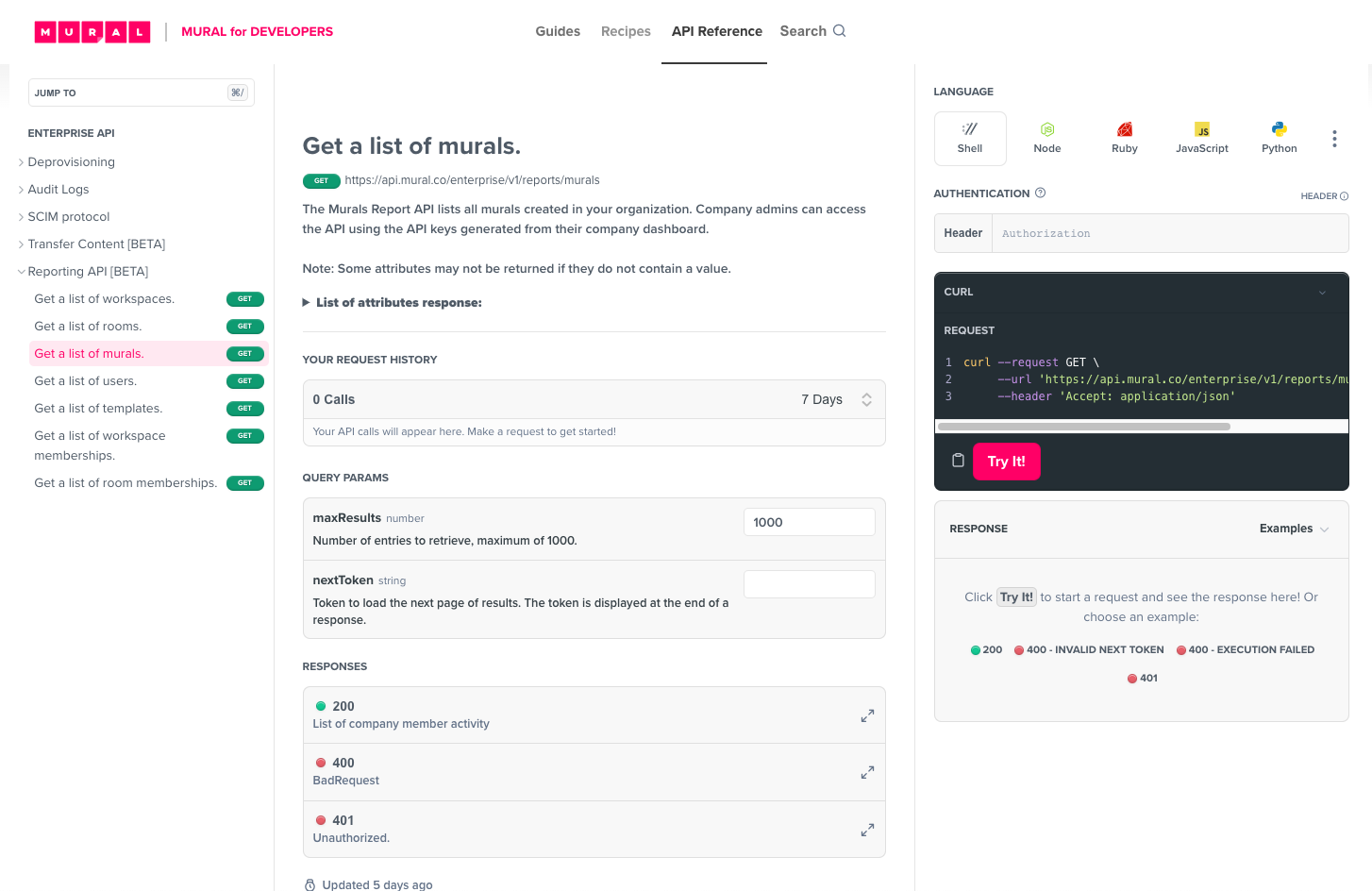
Visit the Users Report API reference page to try it out in real-time!
The API Reference includes relevant parameters, attributes, responses, and code examples for Curl, Node, Ruby, JS, and Python.
Updated about 1 year ago