Room Memberships Report
Overview
- URL:
GET https://api.mural.co/enterprise/v1/reports/room-memberships - Function: Lists all rooms in your organization and the collaborators associated with them.
Use cases
Compliance and security
Scenario: You need to find out when the latest user activity took place to determine if a user is still actively using the room or can be removed.
Solution: Get a list of room memberships. Sort the list of rows by dateLastActivity to determine if the user has been actively using the room..
—
Scenario: You need to view user permissions for different types of actions they can perform in the room.
Solution: Get a list of room memberships. View canCreateMurals, canDuplicateRooms, canInviteOthers attributes to understand the various actions the user can perform in a room.
—
Scenario: You need to identify rooms with multiple room admins who can invite others into that room to investigate for compliance purposes.
Solution: Get a list of room memberships. Filter the list of rows where typeOfUser is RoomAdmin. Then, filter for the rooms which have multiple rows where typeOfUser is RoomAdmin.
Engagement
Scenario: You need to see how many users were invited by others to the room, and who sends out the most invites.
Solution: Get a list of room memberships. Filter the list of rows by invitedBy user. Count the rows to determine which user has been actively inviting other people to the room.
—
Scenario: You need to see rooms with murals that guests have frequently accessed.
Solution: Get a list of room memberships. Sort the list of rows by muralCount to determine which room has the most number of murals created.
—
Scenario: You need to understand the level of user association with murals in the room (e.g. people with access to more murals, people accessing few murals, people with access to very few murals).
Solution: Get a list of room memberships. Sort the list by the number of muralCount and filter typeofUser to include the type of user analysis required (such as RoomAdmin, RoomMember, Guest). This helps understand the level of user association.
Sample report
Here's what a JSON response from a room memberships report looks like:
{
"data": [
{
"userId": "user1",
"userEmail": "[email protected]",
"roomId": "room1",
"userType": "Room admin",
"dateJoined": "2022-03-17 01:18:00.000",
"dateLastActivity": "2022-04-05 00:24:00.000",
"daysSinceLastActivity": "0",
"dateInvited": "2021-03-14 20:24:04.407",
"invitedBy": "user2",
"invitedByEmail": "[email protected]",
"canCreateMurals": "true",
"canDuplicateRooms": "true",
"canInviteOthers": "true",
"muralCount": "12"
}
]
}
Filtering results
To narrow your results, you can filter this report. To filter the room memberships report, use the following parameters:
| Parameter | Input Value Format | Output | Filter Example |
|---|---|---|---|
filter[dateLastActivity][since] | Date/Timestamp value formatted as YYYY-MM-DD HH:mm:ss. | Returns collaborators who have been active in the room after a specified date. | filter\[dateLastActivity\]\[since\]=2022-04-08%208:00:00 |
filter[dateLastActivity][until] | Date/Timestamp value formatted as YYYY-MM-DD HH:mm:ss. | Returns collaborators who were last active in the room before a specified date. | filter\[dateLastActivity\]\[until\]=2022-04-12%208:00:00 |
filter[roomId] | String value, which should be the ID of the room you want to view. | Returns collaborators in the specified room. | filter\[roomId\]=test |
filter[userId] | String value, which should be the user ID for the collaborator whose data you want to view. | Returns the specified collaborator and rooms they are affiliated with. | filter\[userId\]=test |
Room Memberships Report API reference
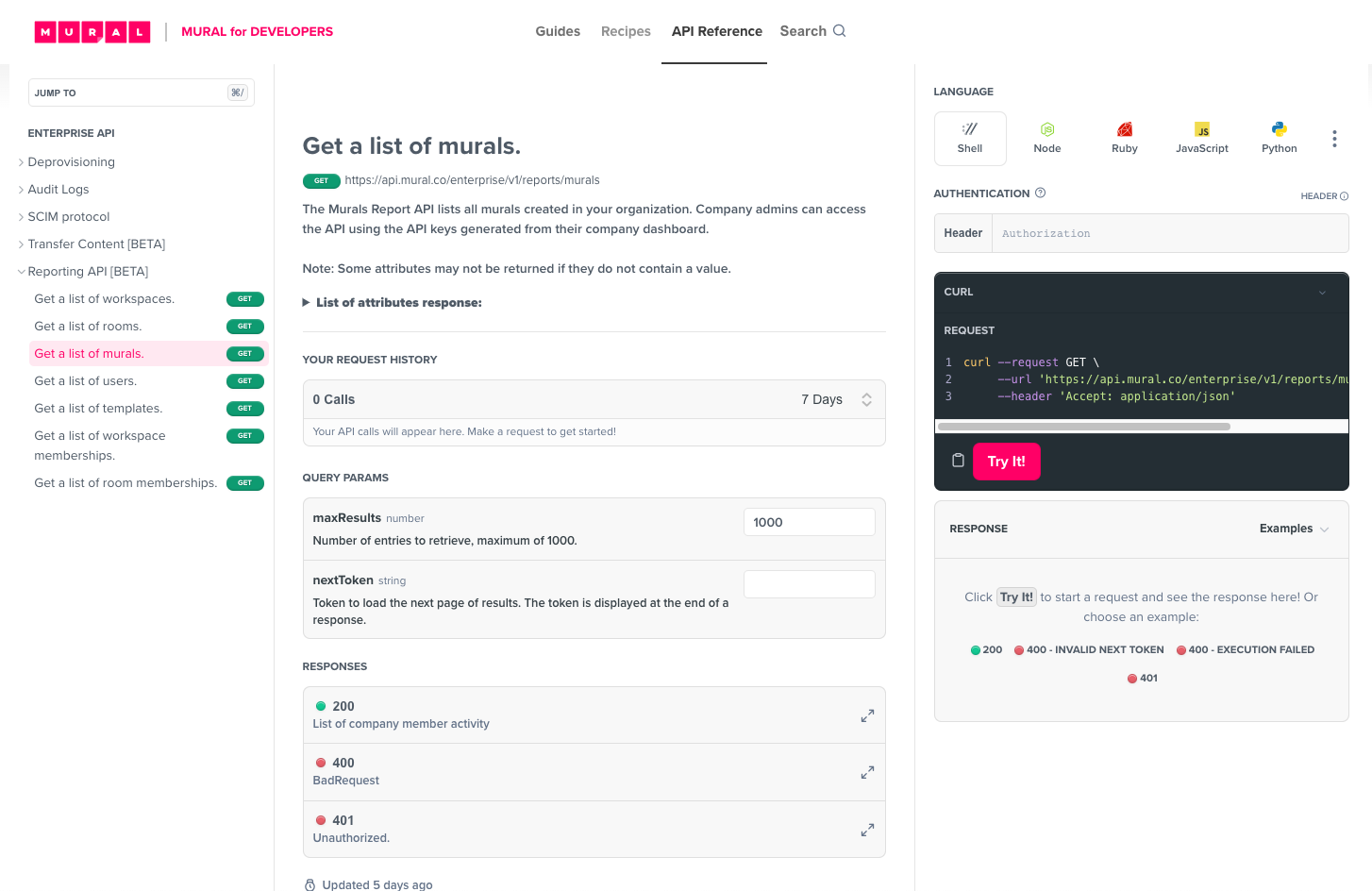
Visit the Room Memberships Report API reference page to try it out in real-time!
The API Reference includes relevant parameters, attributes, responses, and code examples for Curl, Node, Ruby, JS, and Python.
Updated about 1 year ago